Recurring payments
Let customers invest regularly with recurring payments
Before you start
- Make sure that you have completed Sign up and received a Trustly test account.
- If you have a native app implementation, integrate Trustly SDKs.
Recurring payment flow
Accepting recurring payments require you to first make mandate registration. Once the mandate has been approved, you can start accepting recurring payments through Charge API call.
Mandate registration
A mandate means that a customer authorises you to access their bank account.
To provide Trustly as a payment method for recurring payment, you need to register a mandate and get customers' approval before accepting payments.
You can register a mandate with Trustly in these ways:
-
If you want to let customers approve a mandate for future payments
Register mandate using SelectAccount. Send a
SelectAccountcall with attribute"RequestDirectDebitMandate" : "1".
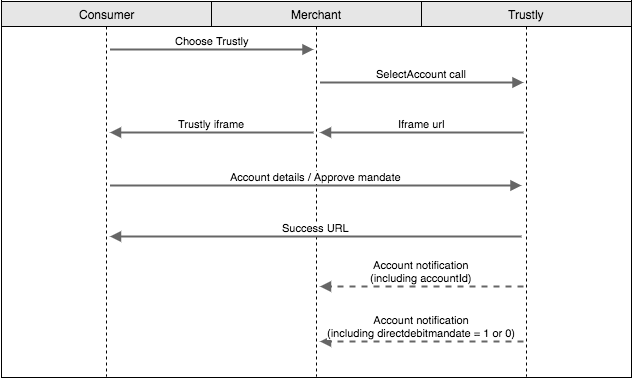
-
If you want to let customers make a one-time payment and approve the mandate for future payments at the same time
Send a Deposit call with attribute
"RequestDirectDebitMandate" : "1".
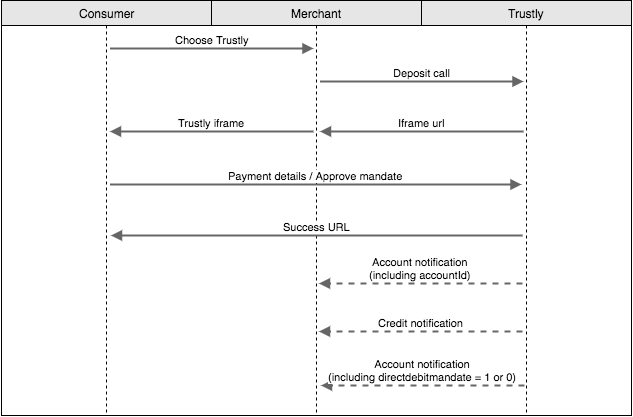
Charge flow
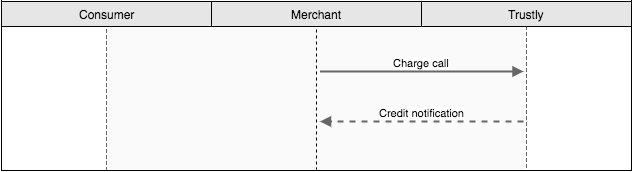
In a typical Charge flow:
-
Your system sends an API call to Charge.
-
Trustly starts to process the payment with the customer's bank account that they have authorised access.
- If the payment is processed successfully, Trustly will send a Credit notification to your system on the following bank day. Note that cut-off time is 18.48 CET on bank days.
- If the payment is not processed successfully but you have requested Trustly to configure retries, Trustly will retry up to three times. Trustly will send a Credit notification for processing the payment successfully. Otherwise, Trustly will send a Cancel notification, once all retries have been attempted.
- If the payment is not processed successfully and retries are not configured, Trustly will send a Cancel notification to your system.
-
Your system responds to the received notifications.
Step 1: Integrate your system with Trustly
Develop business logic according to the charge flow.
-
Make sure that your integration follows security requirements. See Security.
-
Register the mandate for a customer.
-
If you only want to register the mandate without accepting payments, send a call to SelectAccount with attribute
"RequestDirectDebitMandate" : "1". -
If you want to register the mandate when accepting a one-time payment, send a call to Deposit with attribute
"RequestDirectDebitMandate" : "1".
-
-
If the mandate registration is successfull, Trustly will send an Account notification with attribute
"directdebitmandate": "1"to your system.-
If the mandate registration fails, Trustly will send an Account notification with attribute
"directdebitmandate": "0"to your system.Note: The payment transaction made by a Deposit call will not be affected.
-
-
When it is the scheduled time to charge the customer as per their agreement with you, your system calls Charge.
-
If you send a
Chargecall with a future pay date, you can cancel this scheduled charge with a call to CancelCharge, up to the day before the scheduled pay date. -
Mandate management:
- You can remove access to the mandate in Trustly Back Office.
- When a mandate is revoked, Trustly will send an Account notification with attribute
"directdebitmandate": "0"to your system.
Note: Your customers can revoke the mandate manually through their internet bank.
-
Make sure that your integration logs and handles error codes that are returned from API calls. See Error handling.
-
Make sure that your integration responds correctly to Trustly notifications.
Step 2: Design service presentation
When your integration presents a Trustly URL to players, the presentation must follow Trustly checkout guidelines.
Step 3: Do acceptance testing
Prior to going live, the Trustly Integration Specialist will perform Acceptance testing. Make sure your integration has passed all test cases, including:
- Mandate registration
- Charge API calls
- CancelCharge API calls, if you are sending future pay date
- Mandate cancellation via Trustly Back Office
- Built-in test cases of acceptance testing: D1 to D5, DD1 to DD3, and G1 to G3
- Verify that your app has correct responses to notifications. See Notification tool.
Step 4: Verify and go live
Follow the instructions to go live.
Updated 8 months ago
